We have several error messages when trying to log in with our Android app. We will explain them here and what they mean. This message appears after logging in from the “Select Panel” or after clicking on the MyIPTV Player icon, as it logs you in automatically but encounters an error in the process.
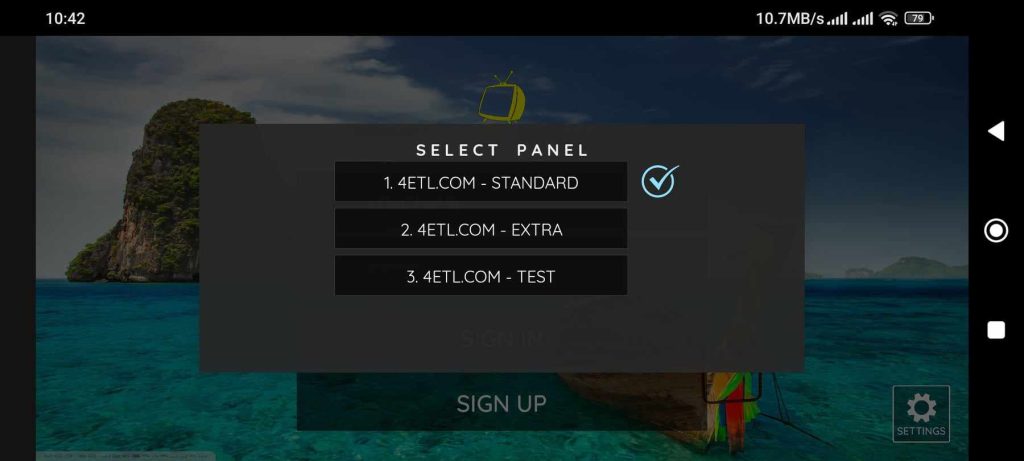
The following message below has various solutions, and it’s important to understand how this works.
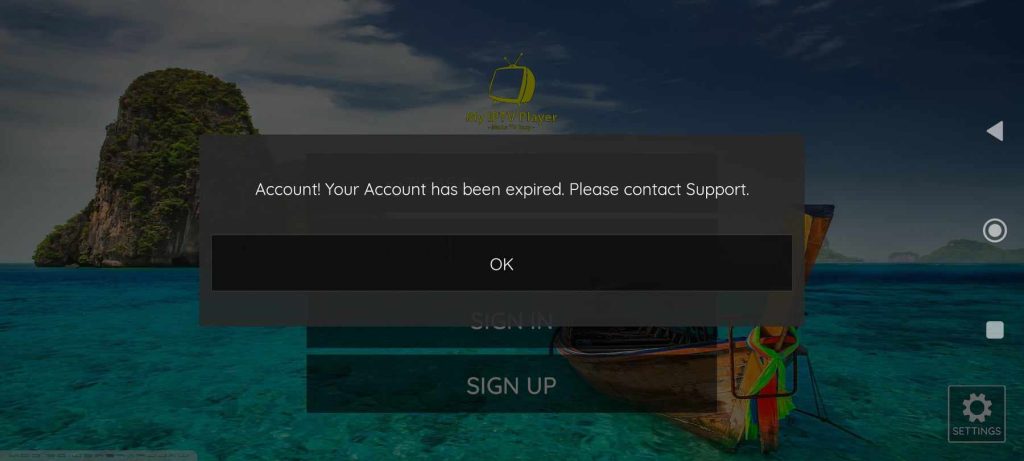
“Account….” actually means two things, even though it’s the same in the system. You don’t have access to the server, and this can be due to two reasons. The most common is that the account has expired and needs to be renewed. If you attempt to log in multiple times, the system may indicate “No access,” and this message will appear. We wish we could differentiate between these, but unfortunately, that’s how it is at the moment. If you receive a new IP from your internet provider (often happens weekly but usually monthly), there are times when your account retains the old IP. When you try to log in again with the new IP, the system thinks you’re logging in from a new device. This typically resolves itself quickly, but we’ve noticed that it can sometimes linger, requiring us to delete your login. Your device is always logged in, so you rarely need to enter your username and password.
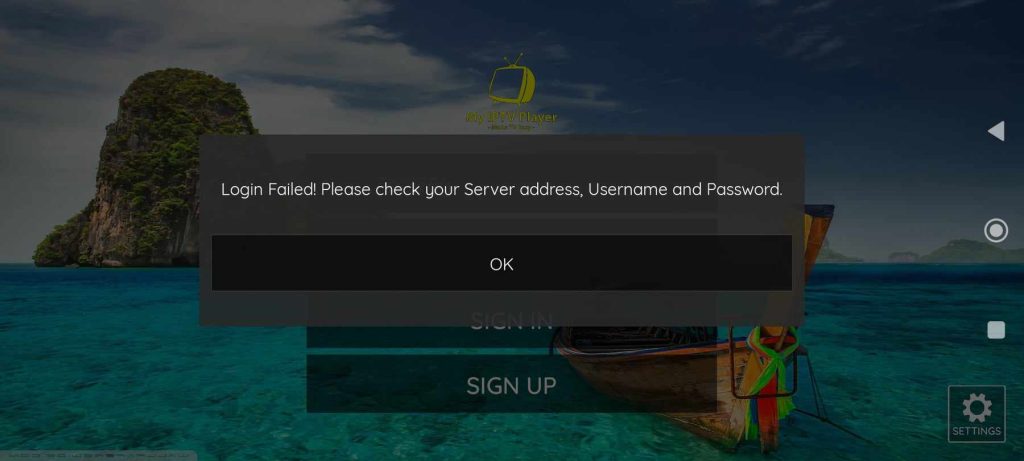
This message indicates that you have an incorrect username or password, which can happen if a letter is accidentally added at the end of the username when quickly pressing login. Please double-check your username and password. Click on the eye icon to view your password. While “check your Server address” isn’t possible, you can try different panels as described at the top. The issue is that you’re not reaching the server—there’s a halt in the process that nobody can control. Often, it’s a matter of waiting and being patient.

This message means that your device (Box/TV) lacks internet connectivity, and you need to check this. This message doesn’t always appear, so it’s advisable to always verify that you can watch YouTube or start a video clip to ensure it plays smoothly.
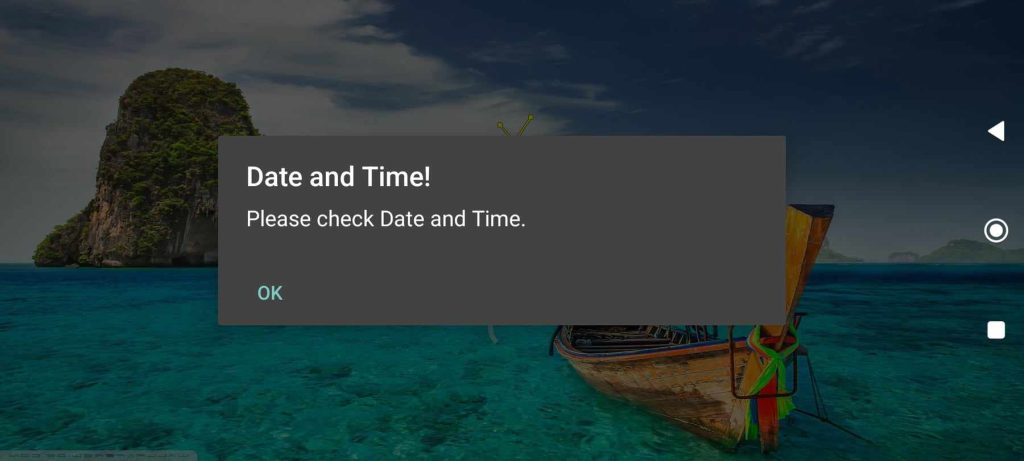
You must have the correct time on your device. In the device settings, you can set the time zone, time, and date. The app won’t start if this information is incorrect, and your EPG won’t display the correct program schedule.
